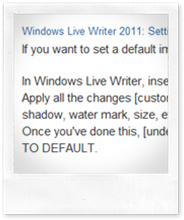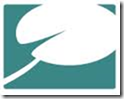 This post is for setting up Windows Live Writer with TypePad and Windows Live Writer 2011 [or previous].
This post is for setting up Windows Live Writer with TypePad and Windows Live Writer 2011 [or previous].
This process should take all of 5 minutes.
This post also assumes you already have Windows Live Writer installed on you machine and are currently using to publish with other blogs.
You should always use the current version of Windows Live Writer [where possible]. I know there’s other that prefer the old version, but Microsoft is only going to move forward, so…

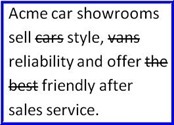



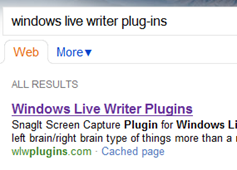
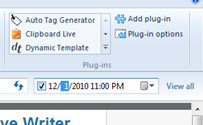
 There’s been some users in the Windows Live Writer forums that have asked how to insert images behind a table, or how to establish a table with an image behind it; well this is going to be a nice resource for you.
There’s been some users in the Windows Live Writer forums that have asked how to insert images behind a table, or how to establish a table with an image behind it; well this is going to be a nice resource for you.
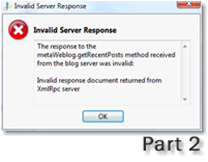
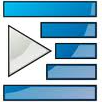
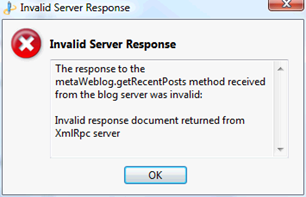



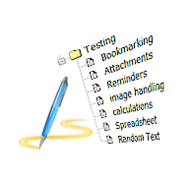






 Everyone wants to make their blog posts more interactive, and while sharing links may get you more popularity, some people are looking for more
Everyone wants to make their blog posts more interactive, and while sharing links may get you more popularity, some people are looking for more  Blogger stores all my images on my
Blogger stores all my images on my  Based on a post on
Based on a post on